Using TinEye for Chrome
How to install the extension
Visit the Chrome Web Store to install the free official TinEye browser extension.
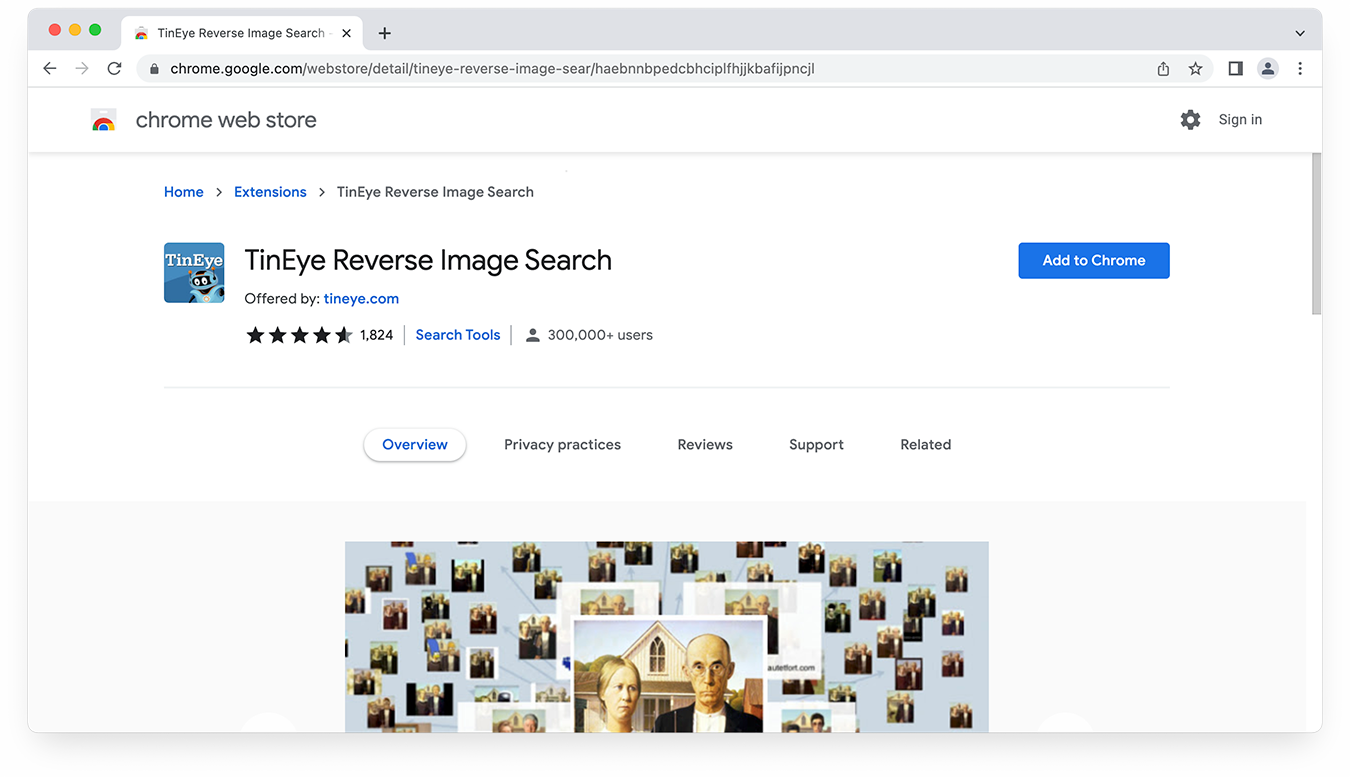
How to use the extension
Right-click on any web image and select Search Image on TinEye from the context menu. Results are displayed for you on TinEye.
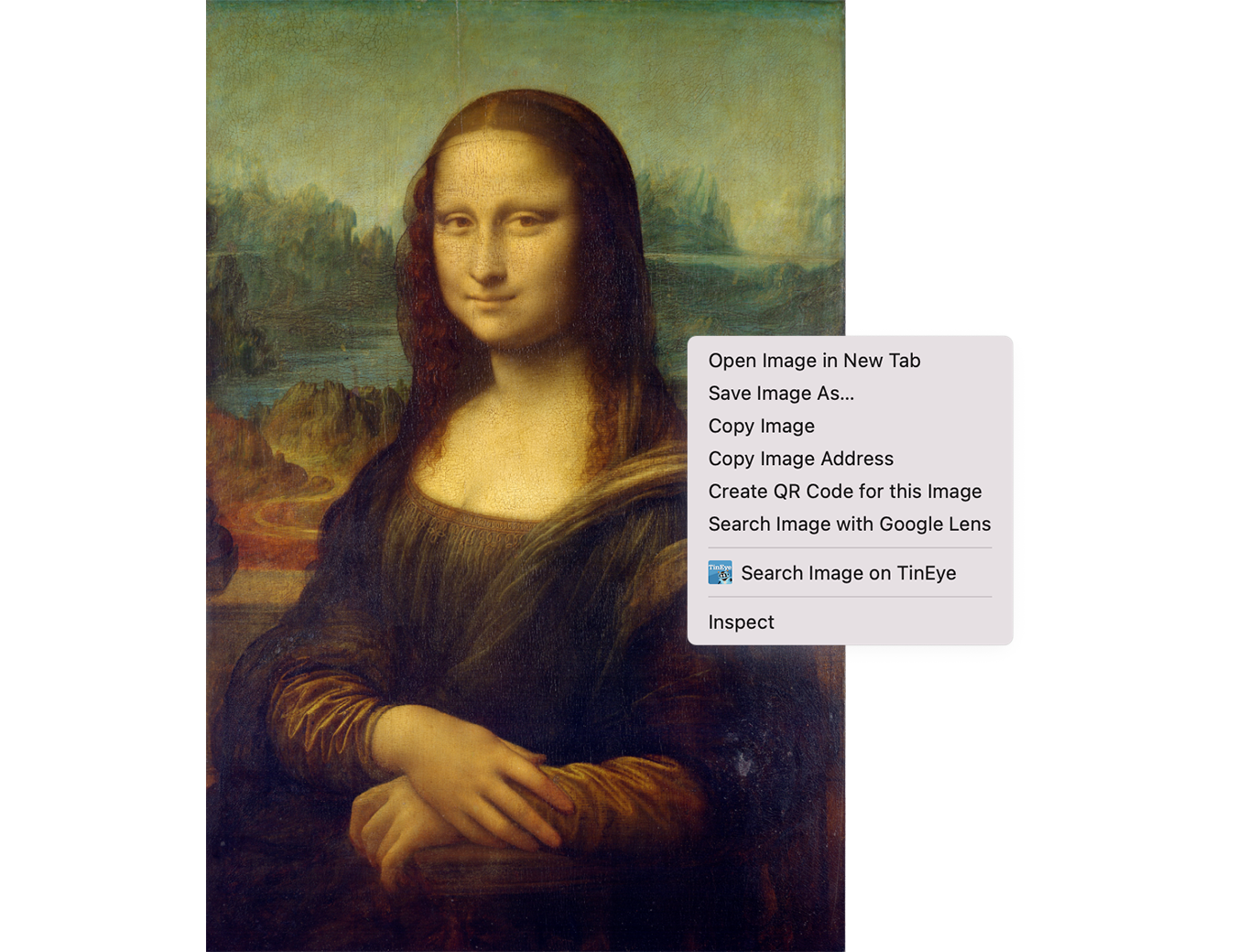
How to configure the extension
You can choose whether TinEye opens in the current tab, in a new tab in the foreground, or a new tab in the background and select the order your results will be returned (Last Used, Best Match, Most Changed, Biggest Image, Newest, or Oldest).
First, find the TinEye icon in your menu bar to set extension preferences. Click on the icon and select Options. If you do not have the TinEye extension pinned to your menu, click on the extension icon (puzzle piece) in the upper-right corner of your browser window, then click on the three vertical dots next to the TinEye extension and select Options.
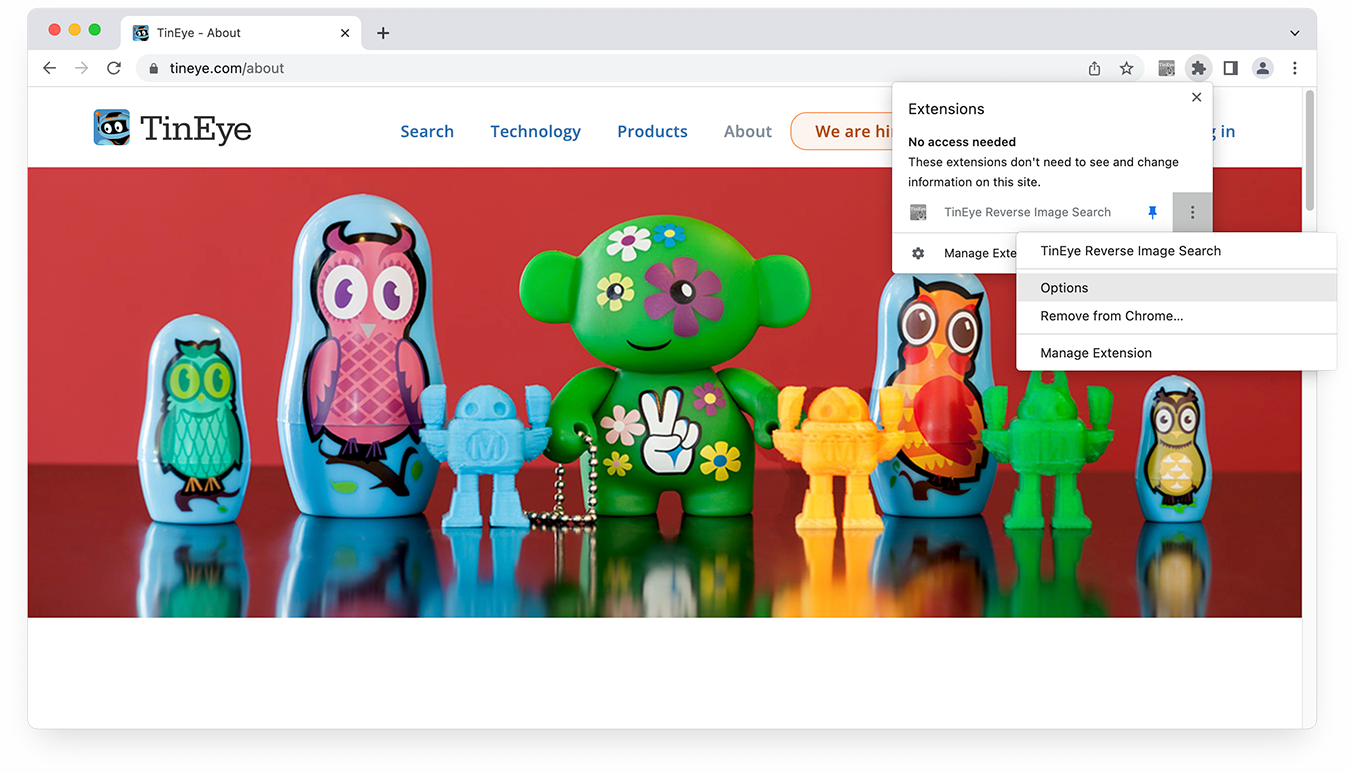
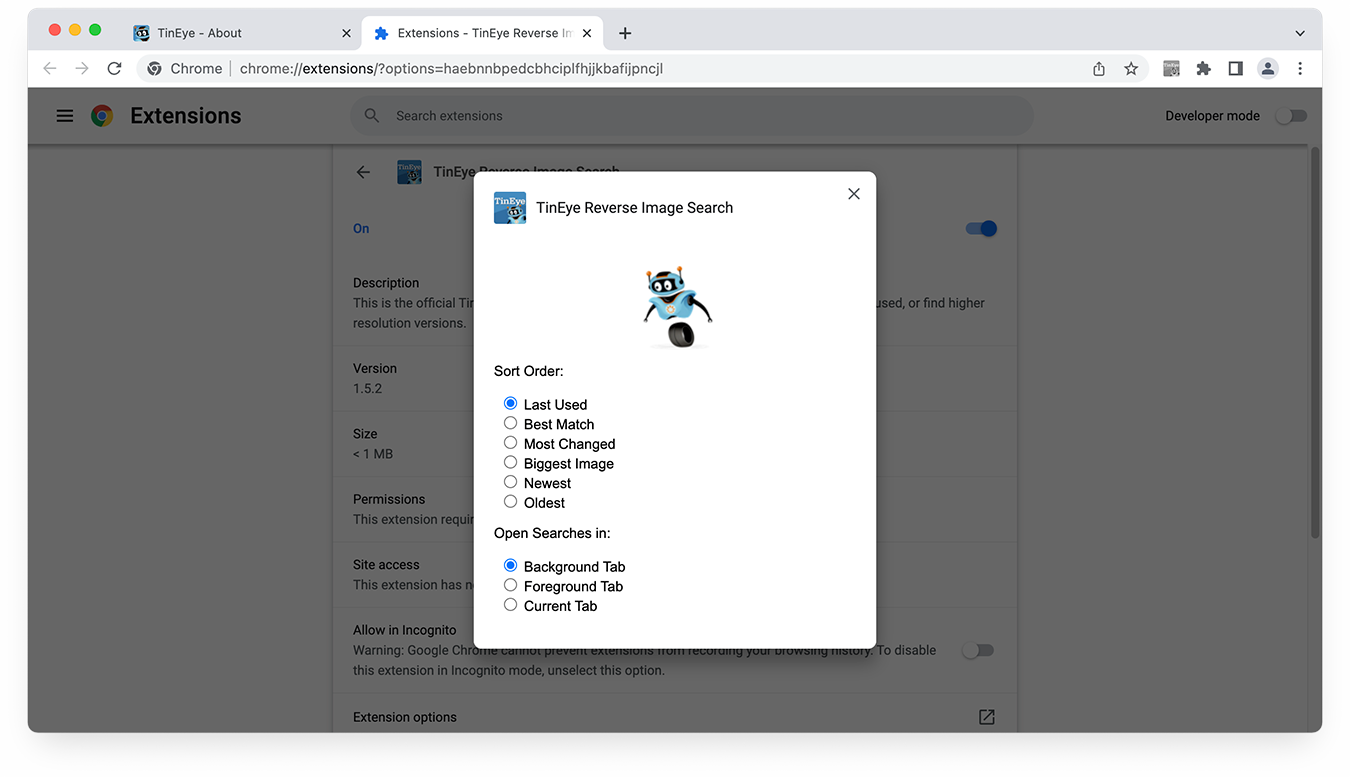
How to uninstall the extension
To uninstall the TinEye extension, click on the TinEye Extension icon in your menu and select Remove from Chrome... If you do not have the TinEye extension pinned to your menu, click on the extension icon (puzzle piece) in the upper-right corner of your browser window, then click on the three vertical dots next to the TinEye extension and select Remove from Chrome... Confirm this action by clicking the Remove button.

